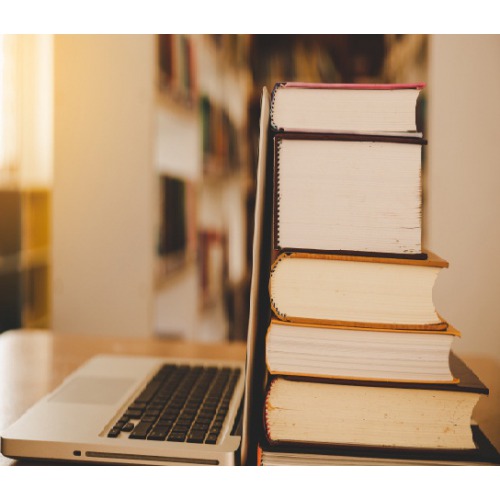
Budget management is an effective tool for organisations to better manage their expenses and costs. It is traditionally the domain of financial managers and controllers, but certainly as important for procurement management.
Business organisations determine how much financial scope is available for expenditure based on budgets making it an indirect factor for quality. And thereby making an accurate estimate of costs to be allocated by budget holders organisations are able to control expenditures and not be faced with any surprises.
Key No. | Name of the key | Explanation |
Key No. 1: | Building a forecast and budget for the year. | Before imposing any budget, we need to first set one up in its most basic form. i.e., to figure out what the costs should look like based on expected revenue. |
Key No. 2: | To make sure accurate book keeping | Understanding actual spending is only doable if the transactional data behind the scenes is recorded correctly. It becomes important to make sure that the bookkeeper is on the same page with regard to the transactions and the appropriate account charts they fall into. It can be accounts of costs that were incurred by a specific department or group. Say, if you take a client out to lunch to close a deal, then this should be categorized as a sales expense. Similarly if you buy lunch for employees in the office, then this would fall under meals/entertainment in your operations budget. The bookkeeper needs to classify these types of transactions differently and consistently. Otherwise, we will not be able to accurately track spending per department, resulting in inaccuracies and misinformed decisions. |
Key No. 3: | Tracking of actuals Vs. Budgets | In order to enforce budgets, we need an easy way to track each department’s actual spending’s versus planned spending. It becomes important here to not complicate this process. There are numerous amount of robust systems to help with this; however, those systems are usually not necessary for many small- or mid-sized companies because they are very process-intensive and expensive. The requirement is to build a system that is easy to maintain, and simple to enforce such as Tally.ERP 9. |
Key No. 4: | Setting up of time periods to set the Budgets | It is important to complete the financials before setting up the budget for any given time period. We can’t hold departments accountable for their budgets when we haven’t completed the books for that time period. If the plan is to close out the books every quarter, then asking the departments to set a monthly budget is unfair: because their financials are not in place for them to make a proper estimate. |
Update:TallyPrimeis the latest version of Tally. Simplicity, speed, flexibility, and reliability are a trademark of Tally products and with TallyPrime you will experience them at a whole new level. You can multitask without losing the progress, navigate and discover the product much easier, invoice with amazing simplicity and much more to delight you. Read '5 Things in TallyPrime for Enhanced Business Efficiencyto know how TallyPrime helps your business. Also, take a look at a list of how-to videos on TallyPrime |
To enable Budgets in Tally.ERP 9:
Step 1: Gateway of Tally > F11: Features (Accounting Features)
Step 2: Set ‘Maintain Budgets and Controls’ to ‘Yes’
With Tally, we can create Budgets for an individual ledger account, groups of ledger accounts and Cost Centers or for all of them. Let’s say that, we can create budgets for traveling, advertisement, operations etc.,
To follow the steps below to create Budgets in Tally.ERP 9:
Step 1: | Gateway of Tally > Accounts Info. > Budgets |
Step 2: | Select ‘Create’ > Press ‘Enter’ |
Step 3: | Enter budget name in the ‘Name’ field. |
Step 4: | Select ‘Primary’ in ‘Under’ |
Step 5: | Specify the ‘Period of Budget’ in ‘From:’ and ‘To:’ |
Step 6: | For Group Budget: - Let us that we want to track all expenses; we can create Financial Budget as shown below: Step 1: Set ‘Yes’ under ‘Group’ in ‘Set/ Alter Budgets of’ > Press ‘Enter’ Step 2: In ‘Group Budgets’ screen, select the required Group in ‘Account Name’ Step 3: Select the appropriate ‘Type of Budget’ Step 4: Enter budget ‘Amount’ Step 5: Accept the screen. For Ledger Budget: Step 1: Set ‘Yes’ under ‘Ledger’ in ‘Set/ Alter Budgets of’ > Press ‘Enter’ Step 2: In ‘Ledger Budgets’ screen, select the required Group in ‘Account Name’ Step 3: Select the appropriate ‘Type of Budget’ Step 4: Enter budget ‘Amount’ Step 5: Accept the screen. For Cost Centre: Step 1: Set ‘Yes’ under ‘Cost Centers’ in ‘Set/ Alter Budgets of’ > Press ‘Enter’ Step 2: In ‘Cost Centre Budget’ screen, select the required Cost Centres and enter ‘Expenses’ for each Cost Centre (Income and Closing Balance can also be entered if required) |
In Tally.ERP 9, we can make changes to Budgets as per our requirement. To do these we have to follow the steps listed below :
Step 1: Gateway of Tally > Accounts Info. > Budgets > Alter and;
Step 2: To press ‘Alt + D’ on the budget alteration screen to delete the budget.
Once a budget is created, it can then be displayed in the new columns in financial statements such as Balance Sheet, Profit & Loss Account etc. Users of information can use this handy feature to compare budgeted figures against the actual figures.
Let us include the created Group Budgets in Trial Balance and view the variance.
Step 1: Gateway of Tally > Display > Trial Balance
Step 2: Press ‘Alt + B’ or click on ‘B: Budget Variance’
Step 3: On the Variance Analysis screen, select the appropriate Budgets > Press ‘Enter’
Now, the report has columns for Group Budget, Actuals, and Budget Variance to display and to make comparison and calculate the variances under each budget item head.