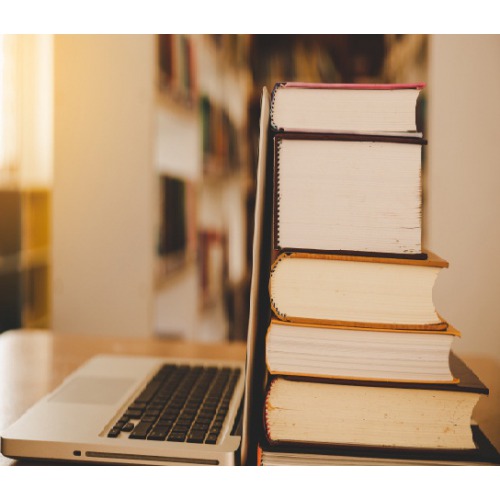
A cost centre is nothing but a separate department within a business to which costs can be allocated. This also includes departments which do not produce directly but incur costs to the business. For example, the manager and employees of the cost centre are not accountable for the profitability and investment decisions of the business but they are responsible for some of its costs.
There are two main types of cost centres
In Tally.ERP 9, the cost centre could refer to an organizational unit to which costs or expenses can be allocated during transactions while the cost category is used to accumulate costs or profits for parallel sets of cost centres.
For example, we can use cost centre to track expenses of each employee while cost category can be used to see the effectiveness of each project.
It’s a three step process which can be tabularized as under :
Step 1 | Go to Gateway of Tally > F - 11: Features > F - 1: Accounting Features |
Step 2 | Set ‘Maintain Cost Centers to ‘Yes’ |
Step 3 | Set ‘More than ONE Payroll/ Cost Category’ to ‘Yes’ |
To create Cost centre: Follow these steps
Step 1 | Go to Gateway of Tally.ERP 9 > Accounts Info. > Cost Centres > Select ‘Create’ under Single Cost Centres. | ||||||
Step 2 | Select the Cost Category under which we want to classify the cost centre created and to do this follow :
|
To pass the entry for payment transaction:
Step 1 | Go to Gateway of Tally > Accounting Vouchers > F5: Payment |
Step 2 | Debit the ‘Expense’ ledger with the required amount |
Step 3 | Press Enter to open ‘Cost Allocation’ screen |
Step 4 | Select the ‘Cost Category’ |
Step 5 | Allocate each cost centre created with the required amount |
Step 6 | Credit Bank or Cash to complete the payment transaction |
For speedy identification and detailed analysis of how costs are allocated to your business units, Tally ERP 9 provides reports to show complete details of all the cost centres and their related transactions in different ways. These reports are:
Cost Centre report type | How to generate report |
Category Summary | Purpose: Cost Category Summary displays the information on all cost categories to which we have allocated the voucher transactions. The pathway to generate this report is as follows Go to Gateway of Tally > Display > Statements of Accounts > Cost Centres. |
Cost Centre Break-up | Purpose: Cost centre Break up shows the ledger accounts that are used in vouchers, the cost centre they were allocated to, their total transaction values and the balance. To access the Cost Centre Break up screen, · Go to Gateway of Tally > Display > Statements of Accounts > Cost Centres > Cost Center Break up · Select a cost centre · Click F1: Detailed to see the ledgers. |
Ledger Break-up | To access the Ledger break up screen, · Go to Gateway of Tally > Display > Statement of Accounts > Cost Centres > Ledger Break up. · Then select a ledger account for which the cost ledger break up has to be viewed |
Group Break-up | Purpose: The Group break up of cost centre gives you another view of a cost centre report by enabling you to analyse the distribution of a group (of ledger accounts) across different cost centres. To access the Group break-up screen, · Go to Gateway of Tally > Display > Statements of Accounts > Cost Centres > Group Break up. · Then select a group account, say for example, Indirect Expenses. · The total Indirect Expenses allocated to different Cost Centres under different Cost categories will displayed. |